DOMjudge team manual
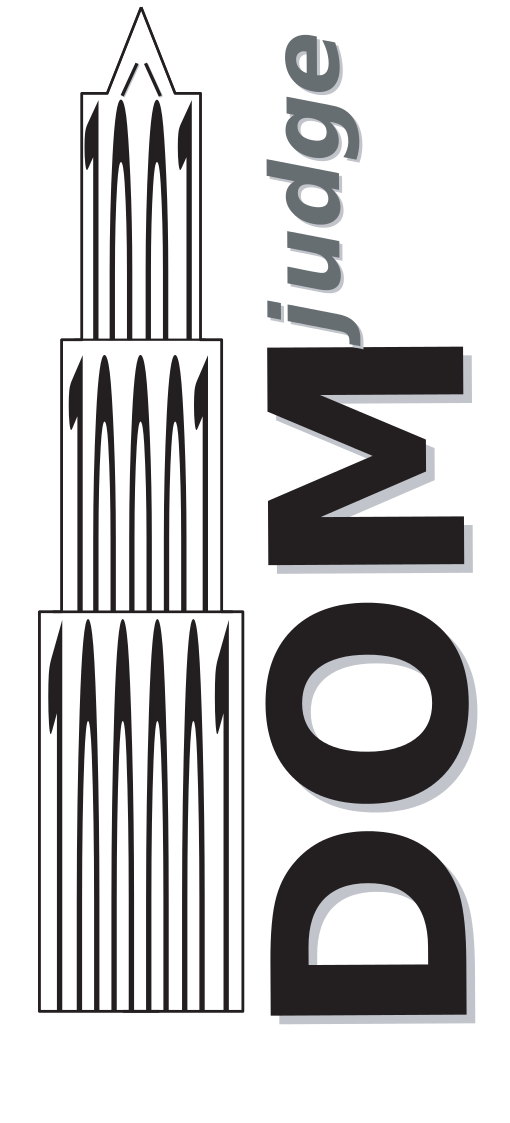
This is the manual for the DOMjudge programming contest control system version 8.2. The summary below outlines the working of the system interface. It is meant as a quick introduction, to be able to start using the system. It is however strongly advised that your team reads the entire document. There are specific details of this contest control system that might become of importance when you run into problems.
Summary
The web interface of DOMjudge can be found at https://example.com/domjudge/team. See the two figures on the next page for an impression.
Solutions have to read all input from ‘standard in’ and write all output to ‘standard out’ (also known as console). You will never have to open (other) files. Also see our code examples.
You can submit solutions in two ways:
- Command-line
Use
submit <filename>. If your filename is of the form<problem>.<extension>where<problem>is the label of the problem and<extension>is a standard extension for your language, then these will automatically be detected. It will also try to auto-detect the main class (for Java and Kotlin) or the main file (for Python). You can override these auto-detections; for a complete reference of all options and examples, seesubmit --help.- Web interface
From your team page, https://example.com/domjudge/team, click the green Submit button in the menu bar. Select the files you want to submit. By default, the problem is selected from the base of the (first) filename and the language from the extension. The web interface tries to auto-detect the main class (for Java and Kotlin) or the main file (for Python) from the file name. Double check that the guess is correct before submitting.
Viewing scores, submissions and sending and reading clarification requests and replies is done through the web interface at https://example.com/domjudge/team.
Overview of the interface
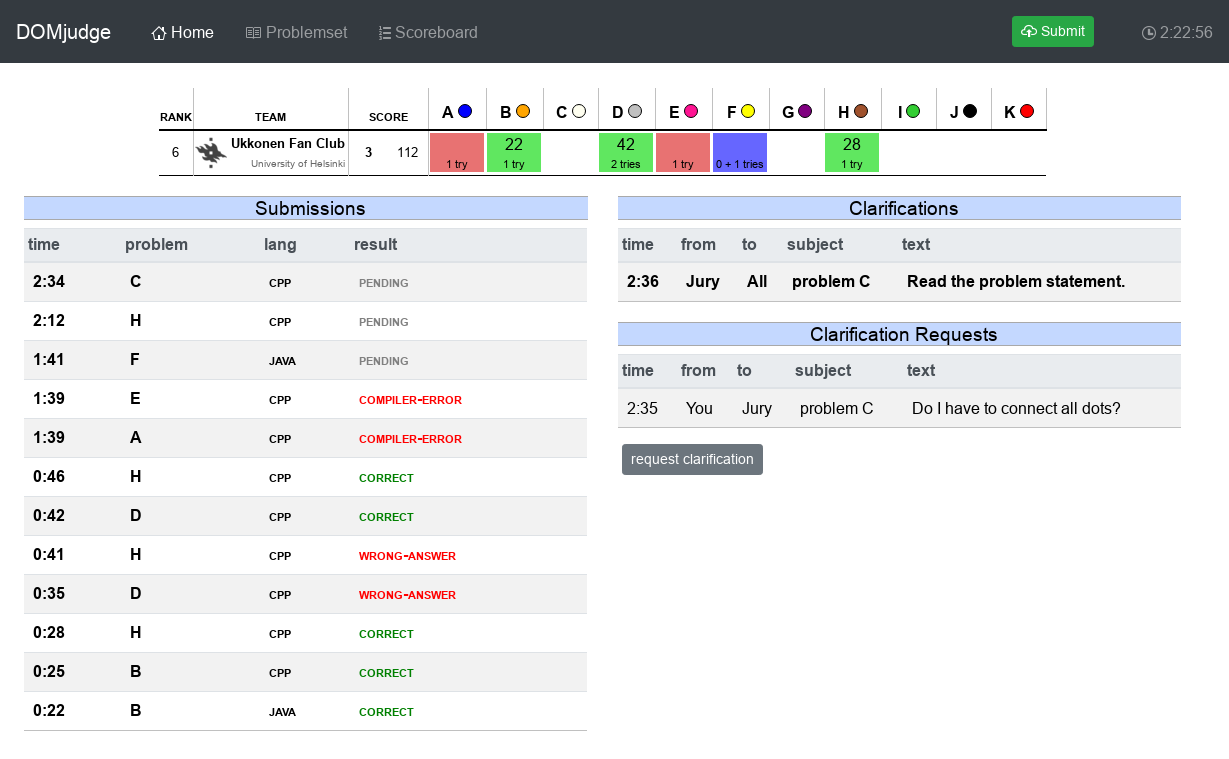
The team web interface overview page.
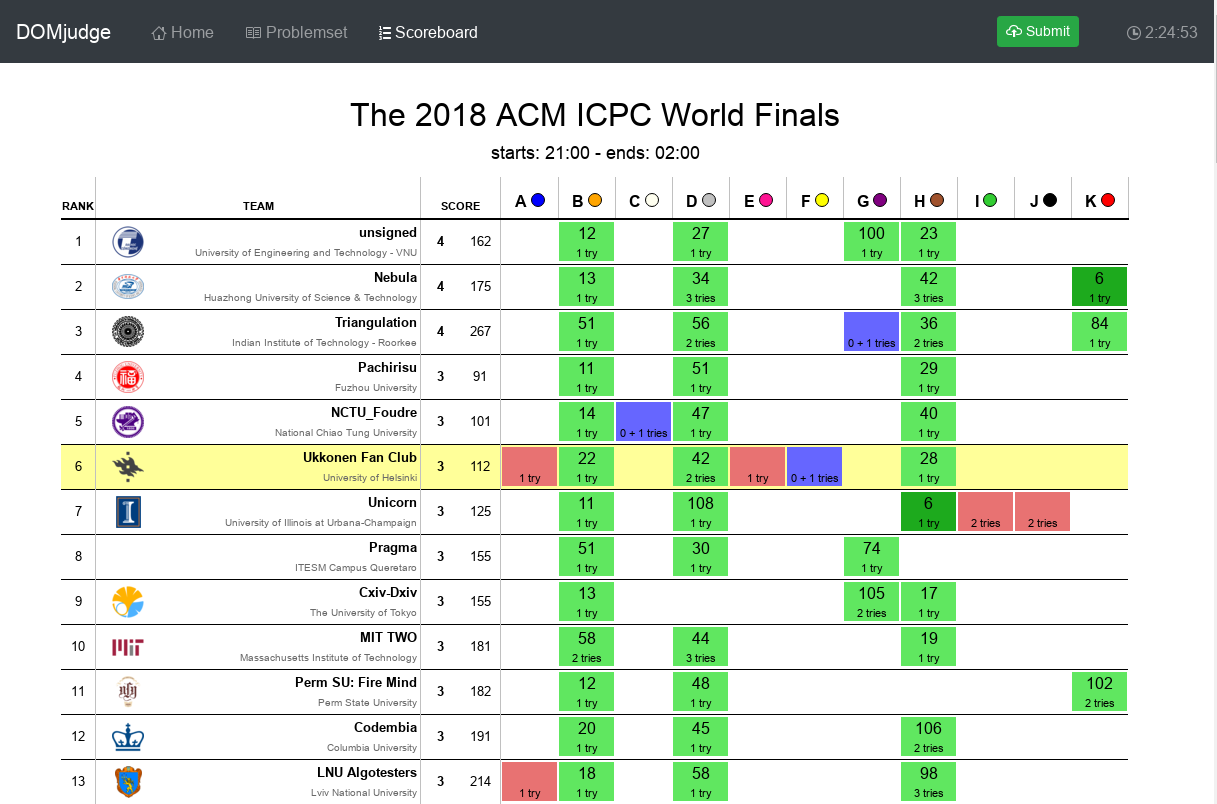
The scoreboard webpage.
Submitting solutions
Submitting solutions can be done in two ways: with the command-line
program submit (if installed) or using the web interface.
Command-line: submit
Syntax:
submit [options] filename.ext ...
The submit program takes the name (label) of the problem from
filename and the programming language from the extension
ext.
For Java it uses the filename as a guess for the
main class; for Kotlin it capitalizes filename and appends
Kt to compute the guess for the main class name. For Python,
the first filename is used as a guess for the main file.
These guesses can be overruled with the options
-p problemname, -l languageextension and
-e entry_point.
See submit --help for a complete list of all options,
extensions and some examples.
submit will check your file and warns you for some problems:
for example when the file has not been modified for a long time or
when it’s larger than the maximum source code size
(see the section on restrictions).
Filenames must start with an alphanumerical character and may contain only
alphanumerical characters and +.\_-. You can specify multiple files
to be part of this submission (see section
“How are submissions being judged?”).
Then submit displays a summary with all details of your
submission and asks for confirmation. Check whether you are submitting
the right file for the right problem and language and press y to
confirm. submit will report a successful submission or give
an error message otherwise.
Web interface
Solutions can be submitted from the web interface at https://example.com/domjudge/team.
Click the green Submit button at the menu bar on every page.
Click the file selection button and select one or
multiple files for submission. DOMjudge will try to determine the
problem, language and main class (in case of Java and Kotlin) or main file
(in case of Python) from the base and extension of the first filename.
Otherwise, select the appropriate values.
Filenames must start with an alphanumerical character and may contain only
alphanumerical characters and +.\_-.
After you hit the submit button and confirm the submission, you will be redirected back to your submission list page. On this page, a message will be displayed that your submission was successful and the submission will be present in the list. An error message will be displayed if something went wrong.
Viewing the results of submissions
The left column of your team web page shows an overview of your submissions. It contains all relevant information: submission time, programming language, problem and status. The address of your team page is https://example.com/domjudge/team.
The top of the page shows your team’s row in the scoreboard: your position and which problems you attempted and solved. Via the menu you can view the public scoreboard page with the scores of all teams. Many cells will show additional “title text” information when hovering over them. The score column lists the number of solved problems and the total time including penalty time. Each cell in a problem column lists the number of submissions, and if the problem was solved, the time of the first correct submission in minutes since contest start. This is included in your total time together with any penalty time incurred for previous incorrect submissions.
Optionally the scoreboard can be ‘frozen’ some time before the end of the contest. The full scoreboard view will not be updated anymore, but your team row on your overview page will be. Your team’s rank will then be displayed as ‘?’.
Finally, via the top menu you can also view the list of problems and view/download problem texts and sample data, if provided by the judges.
Possible results
A submission can have the following results (not all of these may be available depending on configuration of the system):
- CORRECT
The submission passed all tests: you solved this problem! Correct submissions do not incur penalty time.
- COMPILER-ERROR
There was an error when compiling your program. On the submission details page you can inspect the exact error (this option might be disabled). Note that when compilation takes more than 30 seconds, it is aborted and this counts as a compilation error. Compilation errors do not incur penalty time. The administrator of the contest can change this scoring.
- TIMELIMIT
Your program took longer than the maximum allowed time for this problem. Therefore it has been aborted. This might indicate that your program hangs in a loop or that your solution is not efficient enough.
- RUN-ERROR
There was an error during the execution of your program. This can have a lot of different causes like division by zero, incorrectly addressing memory (e.g. by indexing arrays out of bounds), trying to use more memory than the limit, reading or writing to files, etc. Also check that your program exits with exit code 0!
- NO-OUTPUT
Your program did not generate any output. Check that you write to standard out.
- OUTPUT-LIMIT
Your program generated more output than the allowed limit. The solution is considered incorrect.
- WRONG-ANSWER
The output of your program was incorrect. This can happen simply because your solution is not correct, but remember that your output must comply exactly with the specifications of the judges. See testing below for more details.
- TOO-LATE
Bummer, you submitted after the contest ended! Your submission is stored but will not be processed anymore.
The judges may have prepared multiple test files for each problem. DOMjudge will report back the first highest priority non-correct result as verdict. Your administrator can decide on different priorities for non-correct results.
Clarifications
All communication with the judges is to be done through clarification messages. These can be found in the right column on your team page. Both clarification replies from the judges and requests sent by you are displayed there.
There is also a button to submit a new clarification request to the judges; you can associate a specific problem or one of the general categories to a request. This clarification request is only readable for the judges. The judges can answer specifically to your team or send a reply to everyone if it is relevant for all.
How are submissions being judged?
The DOMjudge contest control system is fully automated. Judging is done in the following way:
Submitting solutions
With the submit program or the web interface (see
the section on submitting) you
can submit a solution to a problem to the judges. Note that you have to submit
the source code of your program (and not a compiled program or the output of
your program).
On the contest control system your program enters a queue, awaiting compilation, execution and testing on one of the autojudges.
Compilation
Your program will be compiled on an autojudge machine running Linux.
All submitted source files will be passed to the compiler which
generates a single program to run. For Java and Kotlin the given
main class will be checked; for Python we do a
syntax check using the py_compile module.
Testing
After your program has compiled successfully it will be executed and its output compared to the output of the judges. Before comparing the output, the exit status of your program is checked: if your program exits with a non-zero exit code, the result will be a run-error even if the output of the program is correct! There are some restrictions during execution. If your program violates these it will also be aborted with a run-error, see the section on restrictions.
When comparing program output, it has to exactly match to output of the judges, except that some extra whitespace may be ignored (this depends on the system configuration of the problems). So take care that you follow the output specifications. In case of problem statements which do not have unique output (e.g. with floating point answers), the system may use a modified comparison function. This will be documented in the problem description.
Restrictions
Submissions are run in a sandbox to prevent abuse, keep the jury system stable and give everyone clear and equal environments. There are some restrictions to which all submissions are subjected:
- compile time
Compilation of your program may take no longer than 30 seconds. After that, compilation will be aborted and the result will be a compile error. In practice this should never give rise to problems. Should this happen to a normal program, please inform the judges right away.
- source size
The total amount of source code in a single submission may not exceed 256 kilobytes, otherwise your submission will be rejected.
- memory
The judges will specify how much memory you have available during execution of your program. This may vary per problem. It is the total amount of memory (including program code, statically and dynamically defined variables, stack, Java/Python VM, …)! If your program tries to use more memory, it will most likely abort, resulting in a run error.
- creating new files
Do not create new files. The sandbox will not allow this and the file open function will return a failure. Using the file without handling this error can result in a runtime error depending on the submission language.
- number of processes
You are not supposed to explicitly create multiple processes (threads). This is to no avail anyway, because your program has exactly 1 processor core fully at its disposal. DOMjudge executes submissions in a sandbox where a maximum of 64 processes can be run simultaneously (including processes that started your program).
People who have never programmed with multiple processes (or have never heard of “threads”) do not have to worry: a normal program runs in one process.
Code examples
Below are a few examples on how to read input and write output for a problem.
The examples are solutions for the following problem: the first line
of the input contains the number of testcases. Then each testcase
consists of a line containing a name (a single word) of at most 99
characters. For each testcase output the string Hello <name>!
on a separate line.
Sample input and output for this problem:
Input |
Output |
|---|---|
3worldJanSantaClaus |
Hello world!Hello Jan!Hello SantaClaus! |
Note that the number 3 on the first line indicates that 3 testcases
follow.
What follows is a number of possible solutions to this problem for different programming languages.
#include <stdio.h>
int main() {
int i, ntests;
char name[100];
scanf("%d\n", &ntests);
for (i = 0; i < ntests; i++) {
scanf("%s\n", name);
printf("Hello %s!\n", name);
}
}
#include <iostream>
#include <string>
using namespace std;
int main() {
int ntests;
string name;
cin >> ntests;
for (int i = 0; i < ntests; i++) {
cin >> name;
cout << "Hello " << name << "!" << endl;
}
}
// Note: do not use any 'package' statements
import java.util.*;
class Main {
public static void main(String[] args) {
Scanner scanner = new Scanner(System.in);
int nTests = scanner.nextInt();
for (int i = 0; i < nTests; i++) {
String name = scanner.next();
System.out.println("Hello " + name + "!");
}
}
}
// Note: do not use any 'package' statements
import java.util.*
fun main(args: Array<String>) {
var scanner = Scanner(System.`in`)
val nTests = scanner.nextInt()
for (i in 1..nTests) {
System.`out`.format("Hello %s!%n", scanner.next())
}
}
import sys
n = int(input())
for i in range(n):
name = sys.stdin.readline().rstrip('\n')
print('Hello %s!' % (name))
using System;
public class Hello
{
public static void Main(string[] args)
{
int nTests = int.Parse(Console.ReadLine());
for (int i = 0; i < nTests; i++) {
string name = Console.ReadLine();
Console.WriteLine("Hello "+name+"!");
}
}
}
program example(input, output);
var
ntests, test : integer;
name : string[100];
begin
readln(ntests);
for test := 1 to ntests do
begin
readln(name);
writeln('Hello ', name, '!');
end;
end.
import Prelude
main :: IO ()
main = do input <- getContents
putStr.unlines.map (\x -> "Hello " ++ x ++ "!").tail.lines $ input
Improvements to DOMjudge
The DOMjudge team would like your feedback. We do not receive much feedback from participants. If you find something lacking or have improvement ideas, please report them. See https://www.domjudge.org/development.